How do I set up my Lovense device on Stripchat?
Toys and interaction
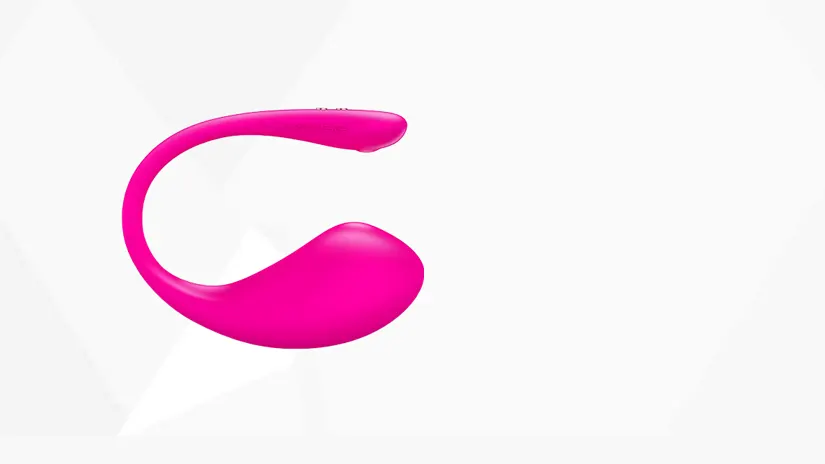
Table of Contents
Lovense on Stripchat is an incredibly fun way to increase your tips and engage users in your sexy shows. For a successful installation, follow the steps below on how to properly install Lovense for your Stripchat model account. Make sure to use the links below as they also have very easy guides you can follow to go through the process the right way.
Install your Lovense on Stripchat
Chrome
Create your account at https://www.lovense.com/user/account/home Download and install the Lovense extension manually and follow the steps in the following link: https://www.lovense.com/cam-model/ guides/add-extension-manually-chrome After successful installation, login to the Lovense extension and proceed with Lovense step-by-step guide: https://www.lovense.com/cam-model/guides/pc- phone
In the installation wizard, select iOS / Android Lovense Connect. Install the correct Lovense Connect app on your smartphone or tablet. You will then receive a QR code. Scan the QR code in the Lovense Connect app in the 'Accounts' tab. Choose Stripchat from the drop-down menu in 'Add a cam site'. Make sure your Cam Site setting is set to "I'll configure everything myself".
Connect your toy with the Lovense Connect app. Choose your level settings and click "Save". Log in to your Stripchat account and click "Start Broadcasting". Open the Lovense extension and test your device by clicking 'Send tip'. If your test is not successful, check your settings again and make sure your toy is paired with the Lovense Connect app.
Firefox
Create your account at https://www.lovense.com/user/account/home Download and install Lovense extension manually and follow the steps in the following link: https://www.lovense.com/cam-model/ guides/add-extension-manually-firefox
After successful installation, login to the Lovense extension and proceed with Lovense step-by-step guide: https://www.lovense.com/cam-model/guides/pc- phone
In the installation wizard, select iOS / Android Lovense Connect. Install the correct Lovense Connect app on your smartphone or tablet. You will then receive a QR code. Scan the QR code in the Lovense Connect app in the 'Accounts' tab. Choose Stripchat from the drop-down menu in 'Add a cam site'. Make sure your Cam Site setting is set to "I'll configure everything myself".
Connect your toy with the Lovense Connect app. Choose your level settings and click "Save". Log in to your Stripchat account and click "Start Broadcasting". Open the Lovense extension and test your device by clicking 'Send tip'. If your test is not successful, double check your settings and make sure your toy is paired with the Lovense Connect app.
Mac
Create your account at https://www.lovense.com/user/account/home Manually download and install the Lovense Connect app and Lovense browser and follow the steps in the following link: https://www.lovense. com/cam-model/guides/mac
After successful installation, open the Lovense Connect app and connect to your toy using the same guide. Open the Lovense browser, login to the Lovense extension and continue with the same guide. Choose Mac Lovense Connect in the installation wizard. Choose Stripchat from the drop-down menu in 'Add a cam site'.
Make sure your Cam Site setting is set to "I'll configure everything myself". Choose your level settings and click "Save". Log in to your Stripchat account and click "Start Broadcasting". Open the Lovense extension and test your device by clicking 'Send tip'. If your test is not successful, double check your settings and make sure your toy is paired with the Lovense Connect app.
Write a reply
Related Posts

The Personalized World of Cam Sites
Webcam sites have transformed the adult entertainment landscape, offering users a personalized a ...

How can I delete my Stripchat account?
It could happen that for one reason or another you permanently or temporarily no longer wish to use ...

My stripchat profile
After you have been verified as a camgirl and you are logged in, the first thing you do is setting u ...

Live Streaming and tools to make things more interesting
In this article you will learn more about what stream specifications are and how you can build a lar ...